Transition effects are indispensable in video creation, and are indispensable for video editing. Transition effects are needed to produce an effect on the duration of the transition between two scenes in order to produce a smooth effect on the duration of the transition. Video editing software in general already provides transition effects and other effects, including free or open source video editing software. This video editing tutorial presents the process of making transition effects.
This is proof that VSDC is an open source video editing software, free, complete, easiest, lightest. Download link is below.
This time we will prove the creation of transition effects using VSDC. The software already provides some of the standard transition effects in its free, open source version, but even if it's just a few if you unlock your creative power, there's a huge variety. You can combine those transition effects with all other video effects
Well, let's start.
First.
Open VSDC. –
Close Pop Up Promo.
Prepare the video footage first. Sound or
music. And if necessary, You can add effect transition files. You can
search on the internet. Lots and free.
Then : Give it a title. Set devices. Resolution. And the frame rate according to your needs. Then click OK.
Add your video footag. Add one more. Two or three too.
Then arrange it into two
timelines. Like this.
Structures like this can be used to create
transition effects WITHOUT ADDITIONAL FOOTAGE.
Example of a stacked structure at the beginning. and the end of each footage. like this. can be used to create transition effects. Simply use the facilities provided by VSDC.
Place the cursor at the beginning of the top footage. then right click the footage. then a variety of video effects menu options will appear. just choose how you like the effect.
the key is at the top of the footage you select. FADE IN. for the bottom footage. right click first. then select. FADE OUT.
OR :
Place the cursor at the beginning of the top footage on the timeline. Right-click the top footage. Select video effects. Then transparency. Select FADE IN. then click the bottom footage. Select video effects. Then select transparency. Then select FADE OUT.
On the contrary. On the duration of the second achievement. Place the cursor at the beginning of the bottom footage. Right click the top footage. Then select FADE OUT. And click the bottom footage. Then select FADE IN.
Now we are going to add to the transition effect we took. from the outside. For example, like this.
The method.. Add the footage to the project. Place it between the two videos. that we will make the project.. Like this.
Then.. The first video we give the effect of .. FADE IN transparency. And the second video we give the effect of .. FADE OUT transparency.
This transition effect footage is taken from outside.. Can you appear original without any additional effects.. Because it looks smooth.. As a result of the transparent effect of the two videos on it.
If you think it still needs to be made more interesting.. Please just add effects according to taste.
Article link: https://youtu.be/6DlNfG1cIVE
Download VSDC : https://www.videosoftdev.com/
#tutorial #videoediting #transitioneffect #editing #vsdc











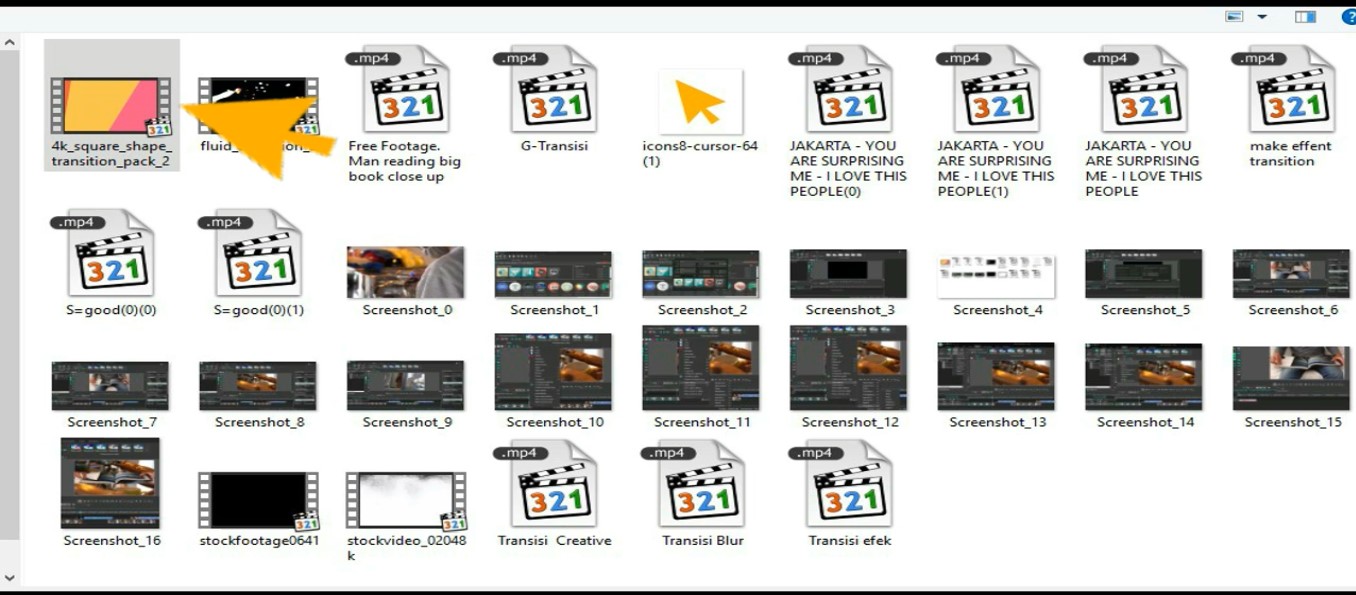

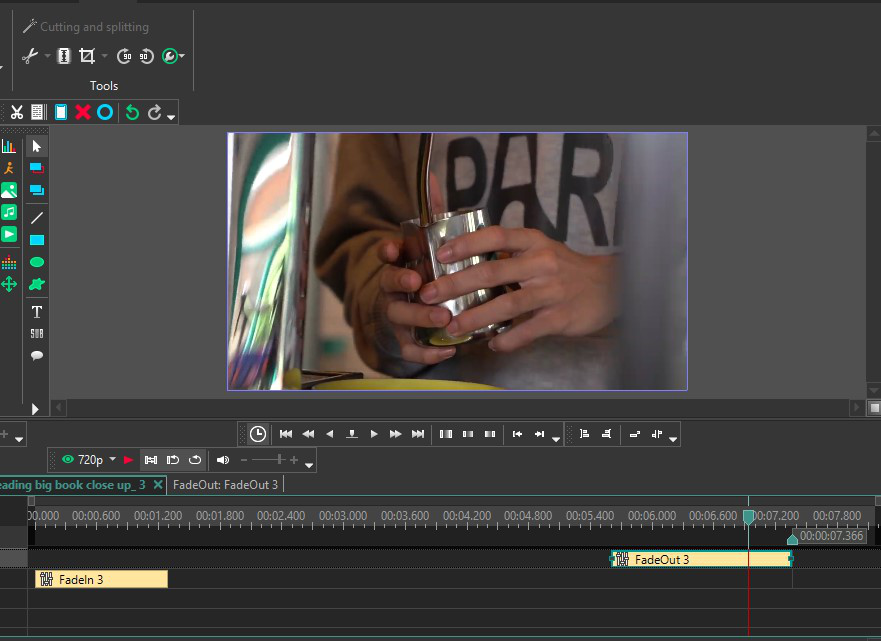
No comments:
Post a Comment